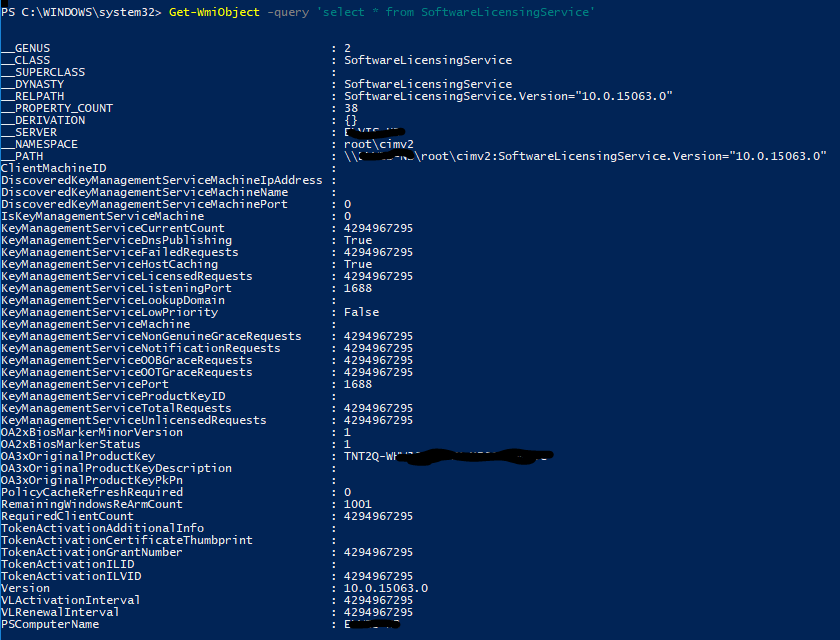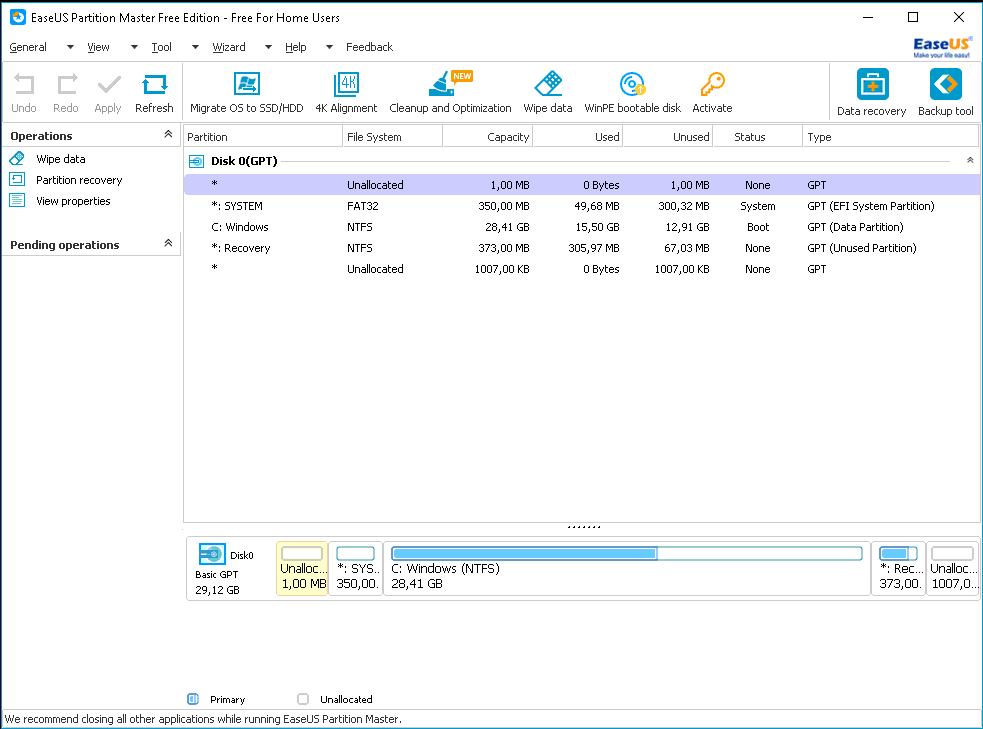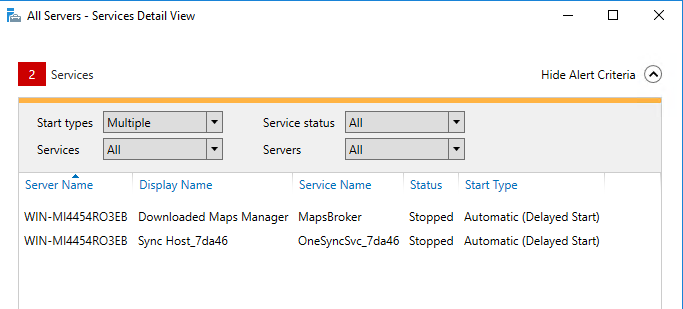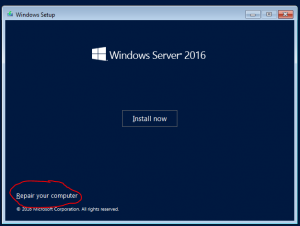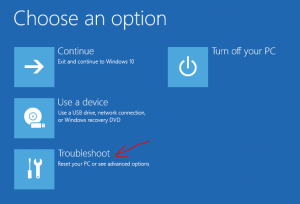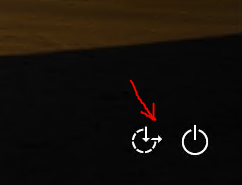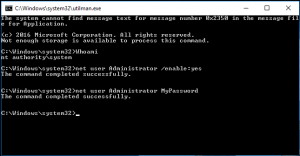Well as I know many users are trying to find Windows key with some key viewer software. Nothing wrong, but this software is not always “nice” and can do something else than just show you a key. Of course, with Windows 8.1 and Windows 10 you have many times a key in BIOS, so there is no need to search for it.
Anyway, if you feel better when you have a key printed on a piece of paper, you can do that simply with one PowerShell cmdlet:
Get-WmiObject -query ‘select * from SoftwareLicensingService’
This will show you more than only a key. There are a lot of information on licensing, like KMS server, OS version, … In some cases it can be useful.