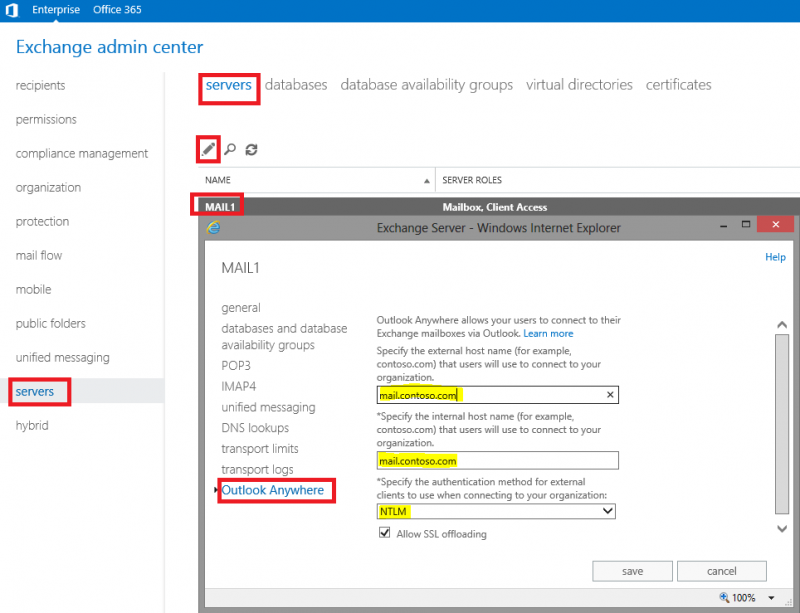In my environments, in few cases, I had the strange problem with installing and defining a default printer. The situation was, that I was perfectly able to install a printer, but I received a strange error: Unable to setup Default Printer, error message: 0X00000709. My first action was trying to set one of the other printers as a default one, but the error persisted. Then I tried to analyze why and I had a strange result. The nature of the problem was in the registry key HKEY_CURRENT_USER\Software\Microsoft\Windows NT\CurrentVersion\Windows. The error is that it is not possible to change the value of the key Device.
The solution of this problem is to make possible changing the value of the HKEY_CURRENT_USER\Software\Microsoft\Windows NT\CurrentVersion\Windows registry key (in my case it was Read only for all the listed accounts). After I changed the permissions to modify, I was able to define the default printer.
Hope, that I helps someone..